You’re still in the dark if your company or business doesn’t have a social media presence, commonly known as a business or corporate page. Social networking platforms have evolved into the best and most ideal tools for growing your brand and achieving whatever conversions you wish. We will show you how to create your own LinkedIn business page right here, in this article.
You can generate a lot of leads, sales, and whatever other reaction you want from your audience. Over 90% of the world’s population has a social media account, such as Facebook, LinkedIn, Twitter, and other platforms. As a result, it allows firms to target the correct audience.
You can run many types of engagement advertising to increase engagement.
According to data from Backlinko.com, 3.96 billion individuals utilise social media worldwide today, up from 2.07 billion in 2015. As of 2021, there are over 3.96 billion users utilising social media worldwide, with the average user having 8.6 profiles on various networking platforms.
LinkedIn says it has over 740 million members in 200 countries and regions throughout the world. Additionally, LinkedIn has over 55 million organisations listed, with over 14 million open positions, 90,000 schools, and 36,000 skills now available. And it’s continuing increasing every day.
This explains why you should create a LinkedIn Company or Business Page to increase conversions. All of the tools are at your disposal to help you reach the proper audience for your company.
Requirements for establishing a LinkedIn company page
- A personal account is required.
-
Your account must be at “All-Star” or “Intermediate” level before you can build a LinkedIn business page.
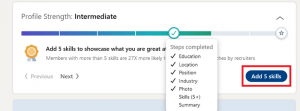
- You should be able to see your “Profile Strength” on your personal account. You may make it better by including more sections in your LinkedIn profile.
-
If you’re a new LinkedIn user, you’ll have to wait at least 7 days before you can set up an account.
-
Before you may build a company page, you must have “first-degree connections.”
How to create a business Page on LinkedIn
Below are the steps to follow to successfully create a LinkedIn business account
Step 1: Go to your LinkedIn Personal Account and sign in.
Go to the main LinkedIn website, www.linkedin.com, and sign in. After that, type in your email address (or user ID) and password. However, if you need to complete any further login procedures, simply follow the prompts.
Step 2: Scroll down to Work
You’ll notice the “Work” symbol at the top of your LinkedIn account, which you should click. Then go to the bottom of the page and pick Create a Company Page” from the drop-down menu.
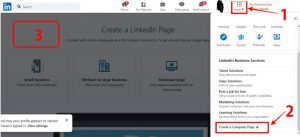
Following that, the Company page creation page should appear
Step 3: Decide which option is best for your company
You should see four alternative ways to join your business on LinkedIn on the “Create a Company Page”:
1. Small Business
Businesses with fewer than 200 employees are classified as small businesses.
2. Medium to large business
This refers to companies with more than 200 employees.
3. Showcase page
For people who currently have a company page but want to add a sub-page to go along with it.
4. Educational institution
This is for schools and universities, as the name implies, to enable them to construct an official page for their educational institution.
Any of the options chosen, however, will lead to the same type of form for creating a LinkedIn company page. We’ve chosen the “Small business” option for this tutorial.
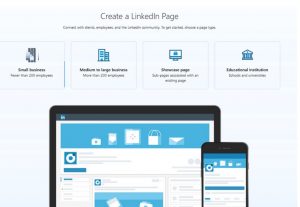
Step 4: Fill in the accurate information
The required information is divided into three sections: page identity, corporate details, and profile details.
On the page identity, you’ll start with your company name, which is also your LinkedIn URL page, and your company website (which you can omit if your company doesn’t have one).
While filling out the company information, you must first choose the industry category in which your firm operates, then the company size, and finally the company type. All of the options come from the drop-down menu.
Final Section
The final section is the profile details, where you must upload your company logo. If you don’t already have a business logo, click here to go to Canva.com and create a free logo for your company right away. You can also write your own tagline for your company. You can use the tagline to define your organisation or business in a few words. Even after submitting and generating the business page, you can make modifications at any moment.
Then, before submitting to build your LinkedIn corporate page, check the box below to agree to the terms and conditions. Check the box to agree to the LinkedIn terms once you’ve confirmed that you’re happy with all of the information supplied.
Conclusion
Following that, you’ll be taken to your LinkedIn company admin page, where you can begin amending information you’ve already entered and upgrading your company page.
Source: Nyscinfo