As a small business, your internet presence is critical because it is frequently how clients learn about you for the first time. There are various options for doing so, including creating a Facebook page, a Google My Business page, and so on. In any case, you’ll need reviews, and this post will show you how to write a Google review without having a Gmail account.
As critical as these evaluations are to your business’s performance on search engines, you must respond to them as soon as they surface in order to maintain your company’s reputation.
Customers spend 31% more money with businesses that have outstanding online reviews, according to broadly.com. These reviews, whether positive or bad, must be addressed.
However, there is a prevalent fallacy that you must have a Google account before posting and responding to consumer reviews on your website. This isn’t correct. You’ll learn how to create a Google review without a Gmail account by following the three simple steps outlined in this article.
Follow These Three Steps To Submit Your Review
You don’t need a Google mail account to submit or respond to business evaluations on Google, as previously stated. Remember that we’re talking about Google My Business, Google Drive, Google Play, Gmail, and YouTube when we say “Google account.” It makes no difference if you use a Windows, iPhone, or Android device. This post will show you how to write a Google review without a Gmail account in three easy steps.
Before we go into the processes, it’s crucial to note that if you don’t have your business on Google My Business, you can have problems getting your business to show up in map searches. Your star rating is very crucial in persuading clients to choose you.
All you have to do now is alert your non-Google users to the situation and direct them to the measures outlined below. They will have no excuse or reason not to leave a review for your business if you adopt this strategy.
- Download Google Maps
- Search for your business
- Write a review
1. Download Google Maps
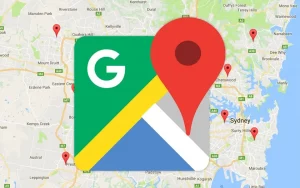
Android users have no business downloading this software because it comes pre-installed on their phones. The software is available on the App Store for iPhone users. Install the app on your phone for free and then move to the second step below.’
2. Search For The Business
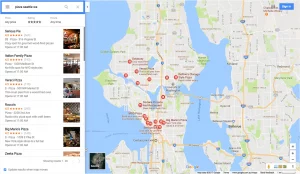
The next step is to look for the company’s name in the search bar. If the business is listed on Google My Business, it will appear as you type. Once the name appears, click it.
3. Write A Review
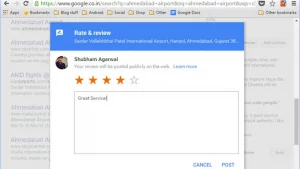
Scroll down past the map until you discover starred reviews after clicking on the business name. This is where you’ll leave your feedback. Five grey stars should appear; this is where you may add your own star rating. After you’ve given a star rating, you’ll be asked to write more about your experience and, if you’d like, submit an image. That’s all there is to it. You should be able to write a Google Review without a Gmail Account using these approaches.
Conclusion
Customers trust internet reviews as much as personal recommendations, according to 85 percent of respondents. This is why having your business verified on Google My Business is critical.
There should be nothing stopping you from having an outstanding online presence now that you know how to post a Google review without a Gmail account. Start asserting your authority in your town to help your local business rank higher on Google.
This information was first published on nyscinfo.com. DMCA PROTECTED.
Source: Nyscinfo
I like why give people job